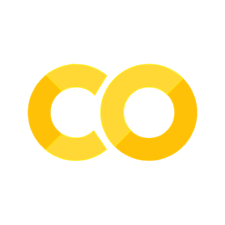2.2. Common Data Formats#
Format is a term used to describe the way data is stored. For example, a single image is stored as a 2D array of pixels. A video is stored as a sequence of images. A sound is stored as a 1D array of samples. A text is stored as a sequence of characters.
2.2.1. Flat Formats#
Flat data formats are native to pandas and are the simplest and the most ubiquitous file formats in general.
To avoid data redundancy, data is often factored into multiple tables. For example, in a database of a school, there may be a table for students, a table for teachers, a table for classes, a table for grades, etc. Depending on the question of interest, these tables are then joined together to form a single table.
2.2.1.1. Comma Separated Values (CSV)#
CSV is an open format used to store tabular data. It is a text file where each line is a row of data. In other words, each line is separated by newline character \n. Within a row, each column is separated by a comma ,. The first row is optionally the header row containing the names of the columns.
Example of a CSV file is the elections.csv file.
In pandas you can read a CSV file as a pandas DataFrame using the pd.read_csv() function.
The first input to pd.read_csv() is the filename or filepath that you want to read. The other three most important parameters of the pd.read_csv() function are:
sep: (default:sep=',') specifies the separator used to separate columns. Default is,which means the columns are separated by a comma.header: (default:header=0) specifies the row number to be used as the header. Default is0which means the first row is assumed to contain column names. If the file does not contain a header row, thenheader=Noneshould be used.names: (default:names=None) specifies the column names as a list of strings. Default isNonewhich means the column names are read from the header row.
index_col: (default:index_col=None) specifies the column number or column name to be used as the index. Default isNonewhich means the index is automatically generated as integers starting from 0. If the file does not contain a header row, thenindex_col=0should be used.
import pandas as pd
url = 'https://raw.githubusercontent.com/fahadsultan/csc272/main/data/elections.csv'
data = pd.read_csv(url)
data.head()
| Year | Candidate | Party | Popular vote | Result | % | |
|---|---|---|---|---|---|---|
| 0 | 1824 | Andrew Jackson | Democratic-Republican | 151271 | loss | 57.210122 |
| 1 | 1824 | John Quincy Adams | Democratic-Republican | 113142 | win | 42.789878 |
| 2 | 1828 | Andrew Jackson | Democratic | 642806 | win | 56.203927 |
| 3 | 1828 | John Quincy Adams | National Republican | 500897 | loss | 43.796073 |
| 4 | 1832 | Andrew Jackson | Democratic | 702735 | win | 54.574789 |
To write a DataFrame to a CSV file, use the df.to_csv() function. The first input to df.to_csv() is the filename or filepath that you want to write to. Other important parameters of the df.to_csv() function are:
sep: (default:sep=',') specifies the separator used to separate columns. Default is,which means the columns are separated by a comma.header: (default:header=True) specifies whether to write the header row. Default isTruewhich means the header row is written. If you don’t want to write the header row, thenheader=Falseshould be used.index: (default:index=True) specifies whether to write the index column. Default isTruewhich means the index column is written. If you don’t want to write the index column, thenindex=Falseshould be used.
data.to_csv('elections.csv')
The CSV format has many variations, each different in regard of the separator used. For instance, a particularly popular variant called TSV (Tab Separated Values) uses tab character \t to separate columns instead of a comma. In other variants the column separator can also be a semicolon ; or a pipe |.
Example of a TSV file is restaurants.tsv file.
Note the use of sep='\t' parameter in pd.read_csv() in the code below:
import pandas as pd
url = "https://raw.githubusercontent.com/fahadsultan/csc272/main/data/restaurants.tsv"
data = pd.read_csv(url, sep='\t', index_col=0)
data.head()
| business_id | business_name | business_address | business_city | business_state | business_postal_code | business_latitude | business_longitude | business_location | business_phone_number | ... | inspection_score | inspection_type | violation_id | violation_description | risk_category | Neighborhoods | SF Find Neighborhoods | Current Police Districts | Current Supervisor Districts | Analysis Neighborhoods | |
|---|---|---|---|---|---|---|---|---|---|---|---|---|---|---|---|---|---|---|---|---|---|
| 0 | 835 | Kam Po Kitchen | 801 Broadway St | San Francisco | CA | 94133 | 37.797223 | -122.410513 | POINT (-122.410513 37.797223) | NaN | ... | 88.0 | Routine - Unscheduled | 835_20180917_103139 | Improper food storage | Low Risk | 107.0 | 107.0 | 6.0 | 3.0 | 6.0 |
| 1 | 905 | Working Girls' Cafe' | 0259 Kearny St | San Francisco | CA | 94108 | 37.790477 | -122.404033 | POINT (-122.404033 37.790477) | NaN | ... | 87.0 | Routine - Unscheduled | 905_20190415_103114 | High risk vermin infestation | High Risk | 19.0 | 19.0 | 6.0 | 3.0 | 8.0 |
| 2 | 1203 | TAWAN'S THAI FOOD | 4403 GEARY Blvd | San Francisco | CA | 94118 | 37.780834 | -122.466590 | POINT (-122.46659 37.780834) | 1.415576e+10 | ... | 77.0 | Routine - Unscheduled | 1203_20170803_103120 | Moderate risk food holding temperature | Moderate Risk | 5.0 | 5.0 | 8.0 | 4.0 | 11.0 |
| 3 | 1345 | Cordon Bleu | 1574 California St | San Francisco | CA | 94109 | 37.790683 | -122.420264 | POINT (-122.420264 37.790683) | NaN | ... | 81.0 | Routine - Unscheduled | 1345_20170928_103105 | Improper cooling methods | High Risk | 105.0 | 105.0 | 4.0 | 3.0 | 21.0 |
| 4 | 1352 | LA TORTILLA | 495 Castro St B | San Francisco | CA | 94114 | 37.760954 | -122.434935 | POINT (-122.434935 37.760954) | 1.415586e+10 | ... | 74.0 | Routine - Unscheduled | 1352_20180620_103177 | Non service animal | Low Risk | 38.0 | 38.0 | 3.0 | 5.0 | 5.0 |
5 rows × 22 columns
2.2.1.2. Excel Spreadsheet (XLSX)#
XLSX is a proprietary format also used to store tabular data. Unlike a CSV, an XLSX is not a plain text file that you can simply read in any text editor. In contrast, an XLSX is a binary file which can be read only in specific software such as Microsft Excel or OpenOffice Calc. An excel spreedsheet does a lot more than just store(tabular) data such as storing formulas, charts and images, etc.
However, for our purposes here, the only distinction between a CSV file and an XLSX file is that a) an XLSX file can contain multiple sheets where each sheet is a table and b) you can read an XLSX file in pandas using the pd.read_excel() function.
pd.read_excel is very similar to pd.read_csv where the first input is the filename or filepath that you want to read. Other inputs such as header, names, index_col are the same as pd.read_csv. The only additional input is:
sheet_name: (default:sheet_name=0) specifies the sheet number or sheet name to be read. Default is0which means the first sheet is read. If the file contains multiple sheets, thensheet_name=Noneshould be used.
You can download a sample excel spreadsheet from here
Note that the file contains two sheets: “All Data” and “Just US”
The line of code below reads in just the sheet labeled “Just US” from the spreadsheet, using the sheet_name parameter:
pd.read_excel?
import pandas as pd
data = pd.read_excel('../data/Financial Sample.xlsx', sheet_name='US Only')
data.head()
| Segment | Country | Product | Discount Band | Units Sold | Manufacturing Price | Sale Price | Gross Sales | Discounts | Sales | COGS | Profit | Date | Month Number | Month Name | Year | |
|---|---|---|---|---|---|---|---|---|---|---|---|---|---|---|---|---|
| 0 | Midmarket | United States of America | Montana | None | 615.0 | 5 | 15 | 9225.0 | 0.0 | 9225.0 | 6150.0 | 3075.0 | 41974 | 12 | December | 2014 |
| 1 | Government | United States of America | Paseo | None | 1143.0 | 10 | 7 | 8001.0 | 0.0 | 8001.0 | 5715.0 | 2286.0 | 41913 | 10 | October | 2014 |
| 2 | Channel Partners | United States of America | Paseo | None | 912.0 | 10 | 12 | 10944.0 | 0.0 | 10944.0 | 2736.0 | 8208.0 | 41579 | 11 | November | 2013 |
| 3 | Enterprise | United States of America | Velo | None | 2821.0 | 120 | 125 | 352625.0 | 0.0 | 352625.0 | 338520.0 | 14105.0 | 41852 | 8 | August | 2014 |
| 4 | Channel Partners | United States of America | Amarilla | None | 1953.0 | 260 | 12 | 23436.0 | 0.0 | 23436.0 | 5859.0 | 17577.0 | 41730 | 4 | April | 2014 |
Just as you can write any pandas DataFrame to CSV file using df.to_csv(), you can write any DataFrame to XLSX file using the df.to_excel() function.
2.2.2. Hierarchical (Nested) Formats#
Hierarchical data formats are used to store data that is inherently hierarchical. These formats are particularly popular on the internet for exchange of information with web services using APIs (Application Programming Interfaces).
2.2.2.1. Extensible Markup Language (XML)#
XML is a format used to store hierarchical data. Data in XML is stored as a tree structure. This tree is constituent of nodes. Each node has a start tag and an end tag. The start tag is enclosed in angle brackets < and > e.g. <name>. The end tag is also enclosed in angle brackets but it also has a forward slash / after the opening angle bracket e.g. </name>.
The start tag and the end tag together are called an element.
The start tag can optionally contain attributes. Attributes are name-value pairs. The value is enclosed in double quotes ". The start tag can optionally contain child elements. Child elements are enclosed between the start tag and the end tag. The end tag can optionally contain text. Text is the value of the node. The text is enclosed between the start tag and the end tag.
The first node in an XML file is called the root node.
Example of an XML file is
<note>
<to>Tove</to>
<from>Jani</from>
<heading>Reminder</heading>
<body>Don't forget me this weekend!</body>
</note>
<breakfast_menu>
<food>
<name>Belgian Waffles</name>
<price>$5.95</price>
<description>Two of our famous Belgian Waffles with plenty of real maple syrup</description>
<calories>650</calories>
</food>
<food>
<name>Strawberry Belgian Waffles</name>
<price>$7.95</price>
<description>Light Belgian waffles covered with strawberries and whipped cream</description>
<calories>900</calories>
</food>
<food>
<name>Berry-Berry Belgian Waffles</name>
<price>$8.95</price>
<description>Light Belgian waffles covered with an assortment of fresh berries and whipped cream</description>
<calories>900</calories>
</food>
<food>
<name>French Toast</name>
<price>$4.50</price>
<description>Thick slices made from our homemade sourdough bread</description>
<calories>600</calories>
</food>
<food>
<name>Homestyle Breakfast</name>
<price>$6.95</price>
<description>Two eggs, bacon or sausage, toast, and our ever-popular hash browns</description>
<calories>950</calories>
</food>
</breakfast_menu>
Other XML files are: Breakfast Menu, Plant Catalog and CD catalog.
It is a text file where each line is a node of data. Each node has a name and a value. The name is separated from the value by a colon. The value is separated from the name by a colon. The first node is the root node. The root node contains the names of the nodes. The root node is separated from the data nodes by a blank line.
In pandas, you can read an XML file using the pd.read_xml() function. The first input to pd.read_xml() is the filename or filepath that you want to read. Other important parameters of the pd.read_xml() function are:
xpath: (default:xpath=None) specifies the path to the node(s) to be read. Default isNonewhich means the entire XML file is read. If you want to read a specific node, thenxpathshould be used.namespaces: (default:namespaces=None) specifies the namespaces used in the XML file. Default isNonewhich means no namespaces are used. If the XML file uses namespaces, thennamespacesshould be used.encoding: (default:encoding=None) specifies the encoding of the XML file. Default isNonewhich means the encoding is automatically detected. If the XML file uses a specific encoding, thenencodingshould be used.errors: (default:errors=None) specifies how to handle errors. Default isNonewhich means the errors are ignored. If the XML file contains errors, thenerrorsshould be used.
data = pd.read_xml('https://www.w3schools.com/xml/simple.xml')
data.head()
| name | price | description | calories | |
|---|---|---|---|---|
| 0 | Belgian Waffles | $5.95 | Two of our famous Belgian Waffles with plenty ... | 650 |
| 1 | Strawberry Belgian Waffles | $7.95 | Light Belgian waffles covered with strawberrie... | 900 |
| 2 | Berry-Berry Belgian Waffles | $8.95 | Light Belgian waffles covered with an assortme... | 900 |
| 3 | French Toast | $4.50 | Thick slices made from our homemade sourdough ... | 600 |
| 4 | Homestyle Breakfast | $6.95 | Two eggs, bacon or sausage, toast, and our eve... | 950 |
2.2.2.2. JavaScript Object Notation (JSON)#
JSON is an open data format used to store hierarchical data. JSON data resembles a Python dictionary. It is a text file where each line is a key-value pair. The key is separated from the value by a colon. Similar to a Python dictionary, the value can be a string, a number, a dictionary, a boolean or a list.
JSON data can be oriented in two ways: records and columns.
In the records orientation, each line is a record.
[
{
"name": "Belgian Waffles",
"price": "$5.95",
"description": "Two of our famous Belgian Waffles with plenty of real maple syrup",
"calories": 650
},
{
"name": "Strawberry Belgian Waffles",
"price": "$7.95",
"description": "Light Belgian waffles covered with strawberries and whipped cream",
"calories": 900
},
{
"name": "Berry-Berry Belgian Waffles",
"price": "$8.95",
"description": "Light Belgian waffles covered with an assortment of fresh berries and whipped cream",
"calories": 900
},
{
"name": "French Toast",
"price": "$4.50",
"description": "Thick slices made from our homemade sourdough bread",
"calories": 600
},
{
"name": "Homestyle Breakfast",
"price": "$6.95",
"description": "Two eggs, bacon or sausage, toast, and our ever-popular hash browns",
"calories": 950
}
]
In the columns orientation, each line is a column. The same JSON data can be represented as a table as follows:
{
"name": {
"0": "Belgian Waffles",
"1": "Strawberry Belgian Waffles",
"2": "Berry-Berry Belgian Waffles",
"3": "French Toast",
"4": "Homestyle Breakfast"
},
"price": {
"0": "$5.95",
"1": "$7.95",
"2": "$8.95",
"3": "$4.50",
"4": "$6.95"
},
"description": {
"0": "Two of our famous Belgian Waffles with plenty of real maple syrup",
"1": "Light Belgian waffles covered with strawberries and whipped cream",
"2": "Light Belgian waffles covered with an assortment of fresh berries and whipped cream",
"3": "Thick slices made from our homemade sourdough bread",
"4": "Two eggs, bacon or sausage, toast, and our ever-popular hash browns"
},
"calories": {
"0": 650,
"1": 900,
"2": 900,
"3": 600,
"4": 950
}
}
Similar to pd.read_csv, pd.read_excel and pd.read_xml, you can read a JSON file using the pd.read_json() function.
The first input is filepath. There is no sep, header or index_col parameter because the JSON files don’t have flat structure.
import pandas as pd
data = pd.read_json('../data/sample.json')
data.head()
| name | price | description | calories | |
|---|---|---|---|---|
| 0 | Belgian Waffles | $5.95 | Two of our famous Belgian Waffles with plenty ... | 650 |
| 1 | Strawberry Belgian Waffles | $7.95 | Light Belgian waffles covered with strawberrie... | 900 |
| 2 | Berry-Berry Belgian Waffles | $8.95 | Light Belgian waffles covered with an assortme... | 900 |
| 3 | French Toast | $4.50 | Thick slices made from our homemade sourdough ... | 600 |
| 4 | Homestyle Breakfast | $6.95 | Two eggs, bacon or sausage, toast, and our eve... | 950 |
Similarly, pandas has a df.to_json() function to write a DataFrame to a JSON file. The parameter orient specifies the orientation of the JSON file. The default is orient='records' which means the JSON file is written in the records orientation. If you want to write the JSON file in the columns orientation, then orient='columns' should be used.
json_data = data.to_json(orient='records', lines=True)
print(json_data)
{"name":"Belgian Waffles","price":"$5.95","description":"Two of our famous Belgian Waffles with plenty of real maple syrup","calories":650}
{"name":"Strawberry Belgian Waffles","price":"$7.95","description":"Light Belgian waffles covered with strawberries and whipped cream","calories":900}
{"name":"Berry-Berry Belgian Waffles","price":"$8.95","description":"Light Belgian waffles covered with an assortment of fresh berries and whipped cream","calories":900}
{"name":"French Toast","price":"$4.50","description":"Thick slices made from our homemade sourdough bread","calories":600}
{"name":"Homestyle Breakfast","price":"$6.95","description":"Two eggs, bacon or sausage, toast, and our ever-popular hash browns","calories":950}
import pprint
pprint.pprint(data.to_json(orient='columns'))
('{"name":{"0":"Belgian Waffles","1":"Strawberry Belgian '
'Waffles","2":"Berry-Berry Belgian Waffles","3":"French Toast","4":"Homestyle '
'Breakfast"},"price":{"0":"$5.95","1":"$7.95","2":"$8.95","3":"$4.50","4":"$6.95"},"description":{"0":"Two '
'of our famous Belgian Waffles with plenty of real maple syrup","1":"Light '
'Belgian waffles covered with strawberries and whipped cream","2":"Light '
'Belgian waffles covered with an assortment of fresh berries and whipped '
'cream","3":"Thick slices made from our homemade sourdough bread","4":"Two '
'eggs, bacon or sausage, toast, and our ever-popular hash '
'browns"},"calories":{"0":650,"1":900,"2":900,"3":600,"4":950}}')